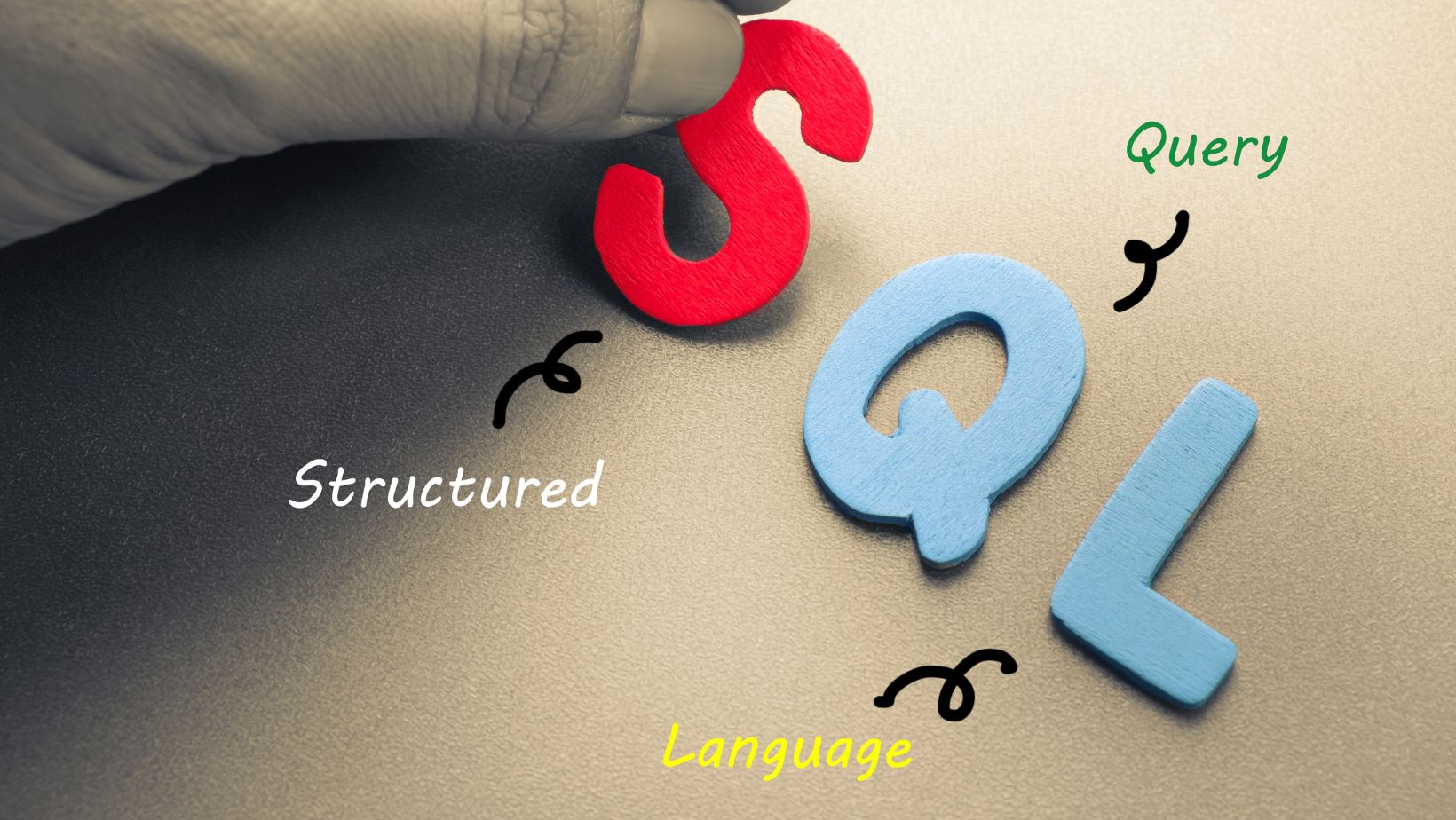
If your database is showing a Recovery Pending state in SQL Server, it is possibly because of some obstruction that bars from initiating the database recovery. Diagnosing these errors and finding an appropriate solution to these issues is inevitable for the proper functioning of the SQL Server database. Failing to do so will bring the database and the SQL Server to a standstill, resulting in significant losses.
Prominent Factors Leading to Recover Pending State
Let’s explore the reasons behind this Recovery Pending state and the steps to troubleshoot them through different approaches.
1. Corrupt or damaged database files
A damaged primary data file (.mdf) or a transaction log file (.ldf) are the two crucial files of a database. The corrupt, damaged, or missing versions of these crucial files may prevent database recovery and trigger the Recovery Pending state.
To remedy this situation, you can follow manual steps, such as verifying the file paths, restoring the database from a recent backup, or repairing minor corruption during SQL recovery. A better method would be to use third-party SQL recovery software such as Stellar Repair for MS SQL.
2. Disk space constraints
When performing recovery, SQL Server needs adequate space to perform the recovery operations. In the absence of proper disk space, operations like rolling forward committed transactions or rolling backward uncommitted transactions will remain incomplete. This can lead to the Recovery Pending state of the database. Additionally, allocating insufficient CPU resources or memory to the SQL Server service can also lead to this obstructing state.
As an instant solution, you can free the disk space by removing unwanted or redundant files. You may also consider expanding the storage capacity in case space restriction issues become regular.
You may also allocate more CPU resources or memory by navigating to SQL Server Configuration Manager and then clicking through SQL Server service. For proper allocation, keeping a check on resource utilization is essential.
3. Abrupt shutdown
At times, an improper or abrupt shutdown may also send the server to a Recovery Pending state. A sudden shutdown may happen due to several reasons such as a system crash or power outage.
Often, a SQL Server service terminated manually despite an active database can also cause an unclean shutdown. These incomplete shutdowns are more likely to trigger the Recovery Pending stage when you restart the system and the database.
Restarting the SQL Server service will resolve this issue in most instances. If it still shows a Recovery Pending state in SQL Server, proceed with further resolution. Perhaps, using Stellar Repair for MS SQL or any other third-party software can also prove helpful.
4. Issues with transaction log
A transaction log file holds high importance in carrying out SQL database recovery. However, there could be issues with the backup chain of the transaction log, such as a missing or corrupted backup. In any such instance, SQL Server may fail to bring the database online due to missing transaction log data. This eventually leads to the Recovery Pending state in SQL Server.
Scheduling backups at frequent intervals will ensure that the transaction log file is not full. Strategies like adopting a simple recovery model for smaller databases or log truncation would be helpful in this context. You may also try repair options during SQL recovery, subject to the corruption severity of the log file. If nothing works, restoring from a backup would be a recommended move.
5. Errors in SQL Server
Often, the virus may affect SQL Server Software, causing it to behave unexpectedly and sending the database to a Recovery Pending state.
To avoid this uncanny situation, make sure to have an updated version of the SQL Server. It should contain all the necessary service packs. Go through the Microsoft documentation to know about the probable issues related to the SQL Server version installed in your system, followed by their resolution.
6. Migration issues
Migration or upgrade of databases is prone to face errors, leaving the database to trigger a Recovery Pending state in SQL Server. Reviewing the migration or upgrade logs to find out any reported errors would be helpful in this regard.
A prompt solution would be to restore the database to a previous version and try to upgrade it again. While doing so, ensure to follow all the requisite steps correctly. In case the migration or the upgrade fails, a better move would be to perform SQL recovery from a recent backup.
Advanced Approaches for Troubleshooting Recovery Pending state
If the resolution steps mentioned above do not come to fruition, trying these advanced methods could solve the situation.
Database Detach and Reattach
SQL database can go into the Recovery Pending state if the transaction log files are missing or corrupt. You can recreate the log files by detaching and re-attaching the main database. When you detach the database (take the database offline) and then bring it online (re-attach), it rebuilds the log files automatically. Here’s how to detach the SQL database:
A missing or corrupt transaction log file is more likely to be the reason behind a Recovery Pending state. To resolve this issue, admins often try to recreate the log files. For this, they take the main database offline, detach it from SQL Server, and then re-attach it to the (bring online) SQ L Server instance. This process will rebuild the log files automatically, thus resolving the inconsistencies that hamper the database from starting.
Here, it is essential to note that you cannot detach a replicated or published database. Here are the simple steps to perform in SQL Server Management Studio (SSMS):
Open SSMS – New Query
Select the corrupt database and set it to emergency mode as given below:
ALTER DATABASE [DBName] SET EMERGENCY;
Change the database to multi_user mode by using the below command:
ALTER DATABASE [DBName] set multi_user
Detach the database as shown here:
EXEC sp_detach_db ‘[DBName]’
Next, reattach the SQL database using the below command:
EXEC sp_attach_single_file_db @DBName = ‘[DBName]’, @physname = N'[mdf path]’
This will complete the procedure and help the database come out of the Recovery Pending state.
Database Repair
You may use the DBCC CHECKDB commands and DBCC REPAIR commands to repair the corrupted MDF or LDF database files. These tools are ideal for finding out the logical inconsistencies in the database files and fixing them. Here are the steps:
Find out if the database has consistency errors by using this command:
DBCC CHECKDB(DBName) with NO_INFOMSGS;
If the command shows any issues, proceed to repair the database. But before that, take a backup of the database.
Set the database in Emergency mode, as shown below:
ALTER DATABASE [DBName] SET EMERGENCY;
Set the database to single_user mode by using the below command:
DBCC CHECKDB ([DBName], REPAIR_ALLOW_DATA_LOSS) WITH ALL_ERRORMSGS;
After the completion of the repair command, bring the database back to multi_user mode, as shown here:
ALTER DATABASE [DBName] set multi_user
This method will probably set your database free from the Recovery Pending state in SQL Server.
Switch Off the Auto Close Option
If by any chance, the Auto Close option remains ON in the database, it could send the database to the Recovery Pending state. To fix this, turn the Auto Close option OFF. Here are the steps to do so:
- Open SSMS and connect to the SQL Server instance.
- Right-click the troubled database àProperties
- In the left pane of the Database Properties window, click Options
- Set the vale for Auto Close as OFF, click OK à Save.
Using a Third Party Software
If none of the methods is able to fix the Recovery Pending state in SQL Server, trying a third-party SQL recovery tool could prove helpful. MVPs and big corporate hubs confide in Stellar Repair for MS SQL to solve this issue.
This specialized software can set your database free from the Recovery Pending state, thus bringing it back online. When performing the data recovery from the corrupted database files, it ensures maintaining complete precision and integrity.
Here are some of its prominent features
- Instrumental in repairing inaccessible and corrupt database files (.mdf and .ldf)
- Helps to get rid of your database from Recovery Pending state
- Recovers tables, triggers, stored procedures, keys, indexes and other database components
- Performs recovery of deleted records
- Compatible with all the MS SQL versions, from 2019 to 2008 R2 and lower editions
Conclusion
Many reasons account for the Recovery Pending state in SQL Server when trying to start a database. These may include corrupt MDF LDF files, insufficient disk space, issues with transaction log files, migration, and upgrading issues, SQL Server bugs, and sudden system shutdown.
To solve these problems, you may try several instant solutions. If nothing works, using DBCC CHECKDB and DBCC REPAIR commands can remedy the issue. Besides, using the method of database detach and re-attach is a possible solution in addition to turning OFF the Auto close option.
A comparably better, timesaving, and easier solution to resolve the Recovery Pending state issue would be to use a third-party data recovery tool. Notably, Stellar Repair for MS SQL would be feasible software in this regard.








