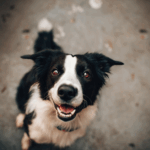The iPad has a great feature called “sleep mode” which allows you to save battery power and extend the life of your device. This feature is especially useful when you’re not using your iPad for an extended period of time.
When in sleep mode, your iPad will turn off the screen and all other functions except for vital ones like checking for new email.
What is iPad and its key features
The iPad is a tablet device created and designed by Apple Inc. It was first released on April 3, 2010. The iPad runs on Apple’s iOS operating system and has many features that are similar to the iPhone and iPod touch, including the ability to download and run third-party applications from the App Store, browse the web, send and receive email and messages, take photos and videos, and play music.
The iPad’s main selling points are its large Multi-Touch display, portability, and overall user experience.
how to put ipad to sleep
To put your iPad into sleep mode, simply press the Sleep/Wake button on the top of your device. The screen will go dark and the iPad will enter sleep mode. Once your iPad is in sleep mode, you can wake it up by pressing the Sleep/Wake button again. The screen will turn back on and you can continue using your iPad as normal.
If you want to completely turn off your iPad, you can do so by holding down the Sleep/Wake button for a few seconds. A slider will appear on the screen asking if you want to power off your device. Simply slide the slider to the right to turn off your iPad. Now that you know how to put your iPad into sleep mode and turn it off, you can save battery power and extend the life of your device.
What to do if the iPad will not go into sleep mode
If your iPad is not going into sleep mode when you press the Sleep/Wake button, there are a few things you can try. First, make sure that your iPad’s screen timeout is set to a reasonable amount of time. You can check this by going to Settings > Display & Brightness > Auto-Lock. If the screen timeout is set to a too short of a time, the iPad may not have enough time to go into sleep mode before it times out.
Another thing you can try is resetting your iPad’s settings. This can be done by going to Settings > General > Reset > Reset All Settings. Keep in mind that this will reset all of your iPad’s settings to their defaults, so you may want to back up your device first. If your iPad is still not going into sleep mode, you may need to contact Apple support or take your device to an Apple Store for further assistance.
How long the battery will last in sleep mode
The battery life of your iPad in sleep mode will depend on a few factors, such as the model of iPad you have and how long the screen timeout is set for. In general, however, you can expect the battery to last for several hours in sleep mode.
If you want to maximize the battery life of your iPad, you can set the screen timeout to a longer period of time and make sure that all unused apps are closed. You can also disable background refresh for apps that you don’t use often. To do this, go to Settings > General > Background App Refresh and select the apps that you want to disable background refreshing for.
Some tips for conserving battery life on your iPad while it is in sleep mode
include:
- Set the screen timeout to a longer period of time
- Close all unused apps
- Disable background refresh for apps that you don’t use often
- Don’t allow notifications for apps that aren’t important to you.